Convert and Import MTS Video to Mac 10.7 (Lion)
 Tutorial:
Tutorial: 
Apple officially released Mac OS X 10.7.1 Lion on Mac App Store. The new Mac Lion get wide popularity quickly, its vast 1 million copies of Apple's latest operating system and the download milestone makes Lion the fastest-selling OS in Apple's history.
In order to offer the best services for our customers, we have upgraded MTS Converter for Mac Lion to supports Mac OS X 10.5-Mac OS X Lion 10.7.1..
New MTS Converter Mac Lion allows you to convert MTS/M2TS video from Canon, Sony, Panasonic, JVC, Sanyo etc all AVCHD camcorder and camera to MOV, MP4, MPEG-4, DV, M4V, MPEG-1, MPEG-2, MKV, AVI, DIVX, XVID, WMV, FLV, ASF, 3GP, 3G2, SWF, RM, RMVB and extract MTS audio and save as MP3, WAV, WMA, AAC, AC3, M4A, MP2, AMR, FLAC, etc on Mac Lion.
PS: Mac Lion MTS Converter also support tiger, leopard, 10.5.7, 10.5.8, sonw leopard, Lion 10.7.0, 10.7.1 and Suit to MacBook Pro, MacBook Air, Unibody Macbook, Mac Pro, Mac Mini, MacBook, iMac etc.
New MTS transfer for Mac Lion can help import MTS files to all new device and software, like, Asus Eee Pad Transformer TF101, Samsung Galaxy Tab 8.9, Samsung Galaxy Tab 10.1, iPad 2, Motorola Xoom or Motorola Xoom 2, Asus Eee Pad Slider, Sony Tablet S, Archos 101 G9, Samsung Galaxy S2, iPhone 4S, HTC Sensation, Samsung Galaxy Ace, Sony Ericsson Xperia Arc S, HTC Wildfire S, HTC Desire S, Sony Ericsson Xperia Arc, HTC Titan, Galaxy Note, Curve 9360, Wave 3, Torch 9810,Optimus 3D, HTC Wildfire S, Xperia Mini Pro, HTC Sensation, iPhone 4, HP TouchPad, Sony Tablet S, Kindle Fire, FCPX, iMovie 11, iTunes 10.5 etc on Mac Lion.
PS: MTS Video Converter for Windows also upgrade with more function.
Step by Step Import MTS files to on Mac Lion 10.7.1
First copy the AVCHD (.MTS, .M2TS) file from your video camcorder to your hard drive.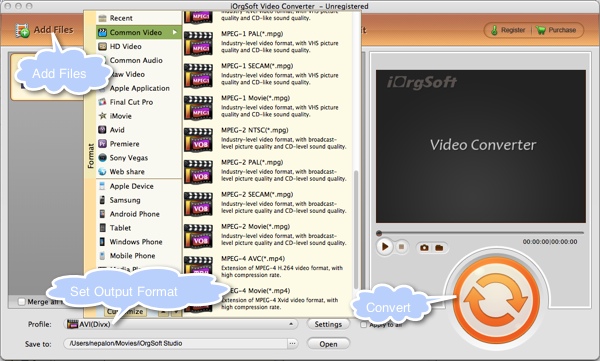
Step 1. Download MTS Converter for Mac Lion software.
Step 2. Add MTS files by clicking "Add Files" button on the top left.
Step 3. Set output format and save path.
Profile: choose the output format you want to convert
Destination: specity the save path you want to save the converted files
Step 4. Start convert
Additional:
A.Clip: you can select certain length of the video you want to convert
There are two ways available to select a certain length of the video you want to convert. You can set the start time and the end time. Alternatively you can specify the length by dragging the slide block.
B.Edit: set the aspect ratio and apply special effect to your videos
You can enter the precise value in Top,Buttom,left and right field or you can choose 16:9/4:3 in the zoom field, which helps you get rid of some black strips or parts you don't like. Effect option enables you to apply special effect to your video.
C.Settings
Settings: set the resolution, bitrate and frame and so on.
Apply to all: apply the settings to all the converted files.
D.Preview
Preview the video in the left buttom and take some snapshots
 Related:
Related: 

